Facebook is reportedly developing a new messaging app for
Instagram, so users can better connect and share photos and messages
with their closest friends, similar to Snapchat.
Social media app Facebook is working on a new app called ‘Threads’
for Instagram to promote constant sharing between users, especially
their closest friends, according to The Verge. The latest
program is currently being tested at Facebook and will allow users to
automatically share their location, speed and battery life with friends,
along with photos and text and video messages via Instagram.
Instagram, however, has so far refused to comment on this new feature, reported The Verge.
Earlier in May, Instagram ceased work on their standalone messaging
app, ‘Direct’, which they had been developing since 2017. However,
Facebook has not given up on its dream to create an integrative and
unique messaging experience for its users; by combining all its
databases, including Whatsapp and Instagram, according to The Independent.
A messaging app that focuses on a more private approach to connect
the user to their immediate social group may just be what the people are
looking for. This is similar to the way Snapchat operates, thus,
mounting pressure on the company to build an even better social
networking platform.
Reports indicate that the average Snapchat user spends more time in
the app as opposed to Instagram users. Hence, Threads may just be
another way to top that.
What makes Threads unique is that it allows one to automatically
update their status and share photos when turned on and it has its own
built in camera feature, according to screenshots from sources, reviewed
by The Verge.
While it is unclear when Threads will launch, Facebook CEO, Mark
Zuckerburg continues to develop it’s social media platforms to provide
users with an engaging experience.
Saturday, August 31, 2019
Thursday, July 25, 2019
FREE WhatsApp
Now enjoy FREE
WhatsApp with Telenor for unlimited messaging, photo and video sharing
Note* Rs. 0.01 will be charged Internet 2 GB
Validity 30 Days
Dial *247#
Offer
Eligibility
All Telenor
prepaid users (djuice and Telenor) are eligible for this offer.
Customers who
don’t have internet settings activated can SMS ‘internet’ to 131 to get
internet settings for their device.
Validity:
The Free
WhatsApp bundle is valid for 30 days. Subscribers will be informed when the
bundle expires at midnight.
Disclaimers:
Rs. 0.01 will be
charged
Thursday, January 03, 2019
iPhone Secret Codes , iPhone Hidden Codes
iPhone Secret Codes You Should Know
If you are wondering what exactly are secret codes, well, these are
USSD codes that bring about some info when you dial them from your
smartphone. Android smartphones come with their own set of secret codes
but every different smartphone comes with its own set of codes, derived
by its manufacturer and thus, it’s a tough task keeping a track of them.
On the other hand, there are a handful of cool iPhone secret codes that
work universally on all iPhones. Curious about it? Don’t be! Here are 8
cool secret iPhone codes that you must know:
This secret code on the phone triggers the Field Test Mode, which brings you a lot of technical details around your network. That’s not all though, as you can also use this code on your iPhone to get a more granular look at your network’s signal strength. The bars are a good way to view signal strength but if you want to know the exact strength, you can use this code to view signal strength in decibels. So, here’s how to do it:
When you enter the code in your iPhone’s dialer and hit the call button, you will taken to the Field Test page, where you will find various networks details. Then, just press hold on the Power/Lock button unless you get the “Slide to turn off” option. Once you are on the power off screen, just press hold the home button and you will see the bars replaced with the network strength in decibels.
iPhone Field Test Mode
Once done, wait for 20-30 seconds for the network to settle down. Then, you can take a note of your signal strength, If the number is above -80 (-70,-60..), the signal strength is close to full and if it’s below -110 (-120,130..) , the network has pretty weak signal. It’s important to note that the signal strength will vary depending on if you are connected to a 3G or 4G network.
iPhone secret codes signal in decibels
To disable the decibels and get back the usual network bars on your iPhone, you can open Field Test page again with the secret code and tap on the top-left edge, which says “Phone” or you can simply press the home button once.
If you have a carrier unlocked iPhone or a carrier that supports hiding your caller ID, you can use this secret code to present your caller ID as “Unknown” or “No Caller ID”. All you need to do is use the code that works in your country and add the mobile number you want to call anonymously and press dial.
iPhone Secret Codes hide caller ID
Here is a list of the codes that work in different countries:
CountryCode
We tried the code to mask our caller ID but it failed to work for us, so we will suggest you to keep your expectations low.
Every text message that you send from your phone first goes to a server or SM S center number, which then sends it to the number you send it to. If you have been facing a few issues regarding SMS, it’s best to check the SMS center number and you can use this secret code to do exactly that. You can just enter the code in the iPhone’s dialer and press “call”.
iPhone Secret Codes check SMS center
As you might have guessed, this iPhone secret code simply lets you check the status of Call Waiting and enable or disable it with ease. This should come in handy if you just can’t seem to find the Call Waiting options in your iPhone.
iPhone Secret Codes Check Call Waiting
Call Barring lets you block all incoming or outgoing calls on your phone and if you want to check its status or enable/disable it on your iPhone, you can use this code. The “pin” here is the SIM Pin, which is the lock on your SIM card. You can enable it in iPhone Settings->Phone->SIM PIN.
iPhone Secret Codes Check Call Barring
Don’t want to be disturbed by a phone call while you watch your favorite sports team fight it out? Well, for people unaware, Call Forwarding is a feature that lets you divert incoming calls to your other number or even a voicemail and you can use these secret codes to check its status on your phone or to enable it and divert calls to another number.
iPhone Secret Codes Check Call Forwarding
If the recipient of your calls aren’t able to view your mobile number, there might be problem with your number’s Calling Line Presentation. In that case, you can use this code to check if Call Line Presentation is enabled or disabled.
iPhone Secret Codes Check Calling Line Presentation
Chances are, you already knew about this code, didn’t you? For people unaware, all phones come with their unique identification number and you can use this USSD code to check it on almost any phone.
1. Field Test Mode
Code: *3001#12345#*This secret code on the phone triggers the Field Test Mode, which brings you a lot of technical details around your network. That’s not all though, as you can also use this code on your iPhone to get a more granular look at your network’s signal strength. The bars are a good way to view signal strength but if you want to know the exact strength, you can use this code to view signal strength in decibels. So, here’s how to do it:
When you enter the code in your iPhone’s dialer and hit the call button, you will taken to the Field Test page, where you will find various networks details. Then, just press hold on the Power/Lock button unless you get the “Slide to turn off” option. Once you are on the power off screen, just press hold the home button and you will see the bars replaced with the network strength in decibels.
iPhone Field Test Mode
Once done, wait for 20-30 seconds for the network to settle down. Then, you can take a note of your signal strength, If the number is above -80 (-70,-60..), the signal strength is close to full and if it’s below -110 (-120,130..) , the network has pretty weak signal. It’s important to note that the signal strength will vary depending on if you are connected to a 3G or 4G network.
iPhone secret codes signal in decibels
To disable the decibels and get back the usual network bars on your iPhone, you can open Field Test page again with the secret code and tap on the top-left edge, which says “Phone” or you can simply press the home button once.
2. Hide Caller ID
Code: *31#mobile numberIf you have a carrier unlocked iPhone or a carrier that supports hiding your caller ID, you can use this secret code to present your caller ID as “Unknown” or “No Caller ID”. All you need to do is use the code that works in your country and add the mobile number you want to call anonymously and press dial.
iPhone Secret Codes hide caller ID
Here is a list of the codes that work in different countries:
CountryCode
| Albania: | #31# (cell phones) |
| Argentina: | #31# |
| Australia: | 1831 |
| Denmark: | #31# |
| Canada: | #31# |
| France: | #31# |
| Germany: | *31# or #31# |
| Greece: | #31# |
| Hong Kong: | 133 |
| Iceland: | *31* |
| India: | #31# |
| Ireland: | 141 |
| Israel: | #31# |
| Italy: | #31# |
| Japan: | 184 |
| New Zealand: | 197 |
| NEPAL: | *9# |
| North America: | #31# or *67 |
| Netherlands: | *31* or #31# |
| Pakistan: | *32# |
| Romania: | *31* |
| South Africa | *31* |
| South Africa | #31# |
| South Korea: | *23 or *23# |
| Spain | #31# |
| Sweden | #31# |
| Switzerland Landline: | *31# |
| Switzerland Mobile: | #31# |
| United Kingdom: | 141 |
3. Check SMS center
Code: *#5005*7672#Every text message that you send from your phone first goes to a server or SM S center number, which then sends it to the number you send it to. If you have been facing a few issues regarding SMS, it’s best to check the SMS center number and you can use this secret code to do exactly that. You can just enter the code in the iPhone’s dialer and press “call”.
iPhone Secret Codes check SMS center
4. Call Waiting
Code: *#43# (Check Status), *43# (Enable Call Waiting), #43# (Disable Call Waiting)As you might have guessed, this iPhone secret code simply lets you check the status of Call Waiting and enable or disable it with ease. This should come in handy if you just can’t seem to find the Call Waiting options in your iPhone.
iPhone Secret Codes Check Call Waiting
5. Call Barring
Code: *#33# (Check status), *33*pin# (Enable Call Barring), #33*pin# (Call Barring)Call Barring lets you block all incoming or outgoing calls on your phone and if you want to check its status or enable/disable it on your iPhone, you can use this code. The “pin” here is the SIM Pin, which is the lock on your SIM card. You can enable it in iPhone Settings->Phone->SIM PIN.
iPhone Secret Codes Check Call Barring
6. Call Forwarding
Code: *#21# (Check Status), *21# (Enable or Disable Call Forwarding), *21mobilenumber# (Divert Calls to this Number)Don’t want to be disturbed by a phone call while you watch your favorite sports team fight it out? Well, for people unaware, Call Forwarding is a feature that lets you divert incoming calls to your other number or even a voicemail and you can use these secret codes to check its status on your phone or to enable it and divert calls to another number.
iPhone Secret Codes Check Call Forwarding
7. Calling Line Presentation
Code: *#30#If the recipient of your calls aren’t able to view your mobile number, there might be problem with your number’s Calling Line Presentation. In that case, you can use this code to check if Call Line Presentation is enabled or disabled.
iPhone Secret Codes Check Calling Line Presentation
8. IMEI
Code: *#06#Chances are, you already knew about this code, didn’t you? For people unaware, all phones come with their unique identification number and you can use this USSD code to check it on almost any phone.
Best
Hidden iPhone Secret Codes List 2018: It is a basic convention amongst
the manufacturers of mobile phone devices to provide ease of
self-diagnosis and troubleshooting.
Secret codes for iPhone comes
in a combination of numerical, special characters such as * and #.
Usually, every code begins with the symbol * and ends with a symbol #.
To use these secret codes, the user will have to feed-in these codes as
per the given order using the phone’s dial-pad.
Updated List of iPhone Secret Codes
Here
are various types of iPhone Secret codes such as Call related, Balance
inquiry related codes. These codes are used to find out iPhone 7 plus
hidden features and also used for other models like iPhone 6s plus.
Check out all iPhone Codes in sequence.
Call Related Secret Codes For iPhone
- Use Call forwarding code of iPhone: *#67#
Call
forwarding is a kind of telephonic service that lets the users divert
an incoming call to an alternative number or even to a voice messenger.
Call forwarding only works when the user is already busy on another
call.
Use
the given code *67# on your iPhone to check the listed alternate mobile
number that is instructed to take forwarded calls. You will be able to
view voice messenger number as well. You may only view the listed
numbers. To modify, go to Settings and search for Call Forwarding option
to add/edit the alternate number. Alternatively, you may call the
network provider for better assistance.
Call the control bars: *#33#
Control
bars act as a one-stop customization tool for basic settings of iPhone.
The control bars also include customization of call options such as
Voice, SMS, Fax, barring option, etc.
Use the give secret code for iPhone *#33# to call the control bars for necessary customizations.
Edit Call forwarding on iPhone: *#21#
As
already discussed, Call Forwarding is an essential service that lets
you attend every incoming call either directly or indirectly through
pre-recorded voice messages.
Using
the given iPhone secret code, a user can modify/add call forwarding
numbers. One can also check voice messages, enable/disable call
forwarding.
- Check the number of missed calls: *#61#
You
may always like to attend all your incoming calls, but it is not always
that you get to do so. While in-built phone application provides timely
notification, there is a secret code to view your missed calls too in
case of an emergency. Use the following code *#61 to check the number of
missed calls.
- Verification code of call forwarding: *#62#
Another
secret code related to Call Forwarding is the verification code. Using
the given code *#62#, it is possible for the user to verify the listed
number to be used for Call Forwarding. This option becomes extremely
useful to check if particular call forwarding service is available for
that particular listed number or not.
- Check the SMS Center of iPhone: *#5005*7672#
In
the age of instant messaging applications like Whatsapp, SMS has lost
its market share big time. Nonetheless, still, there are certain
applications which could only be fulfilled using SMS. While knowing the
number of your SMS center is not essential but it comes in handy when
you are unable to send/receive any SMS.
Use the code *#5005*7672# on your iPhone to quickly check the SMS center number.
- Barring code of iPhone: *331*
Call
barring is yet another kind of telephone service that allows a user to
filter a particular list of outgoing calls. The service is also
applicable on the incoming calls.
Use
the secret code *331* on your iPhone to start using this service. For
additional information, you may contact your network service provider.
- Call Waiting Status on iPhone: *#43#
Call
Waiting is a useful telephone service that lets a user keep the first
call on hold while allowing the user to attend the other incoming call.
Using the iPhone secret code *#43# the users may check the call waiting
for status.
- Activate the Call Waiting option: *43#
Call
Waiting option gets activated automatically at the first initialization
of SIM card. However, in certain cases, it is barred from getting
activated automatically. Therefore, use the given code *43# on iPhone to
activate the call waiting option.
Deactivate the Call Waiting option: #43#
When
activation is possible, there ought to be an option for deactivation of
the service when needed. Use the secret code #43# to deactivate the
call waiting option on your iPhone.
Balance Enquiry Related iPhone Secret Codes Unlocked
- Postpaid Available time code for iPhone: *646#
The
given code is strictly available for Postpaid users only. Using the
code *646# a user access the available talk time on their Postpaid
connection.
- Hidden Code for checking the bill balance: *225#
While
the code for checking balance can be network service provider specific,
the given code can also be used for the same. Use the code *225# for
checking the bill balance and it is applicable only to Postpaid
connections.
- Code for checking account balance: *777#
Similarly
here is the code for checking account balance on a prepaid connection.
It is also service provider specific yet the following code *777# can be
used to check account balance.
iPhone Setting Related Secret Codes Unlocked
- General Information about iPhone: *3282#
For
knowing general purpose information about your iPhone, use the given
code *3282#. The code will reveal useful information about the iPhone.
- IMEI Code of iPhone: *#06#
IMEI
code has become essential in the identification of phones. Also known
as International Mobile Equipment Identity, it is unique for every
manufactured mobile device, thereby easing the tracking process.
Use the code *#06# to obtain the IMEI number of your iPhone.
- Inner setting code of iPhone: *3001#12345#*
- Apart from the secret code that lists out a general information of an iPhone, the above given code lists out more detailed essential information. Use the code *3001#12345#* to open inner settings information. Such information is useful at the time of diagnosis.
- Connected Line Presentation code: *#76#
Connected
Line Presentation Code or COLP protocol allows the users to obtain the
incoming calling party’s address information. The secret code given here
will only allow you to verify the functioning of COLP command.
Otherwise, this will not allow the user to establish it. Special
permissions are required to establish the command.
Use the code *76# to verify connected line presentation code on your iPhone.
EFR Mode of iPhone: *3370#
EFR
stands for Enhanced Full Rate and allows superior network quality. By
enabling EFR mode, the user is essentially improving the voice/data
quality. However, battery life is equally affected as the phone now runs
at its highest efficiency.
Use the secret code *3370# on your iPhone to enable EFR mode.
- Hide Your mobile number Number: *#31#
The
given code lets you hide your mobile number that gets displayed on the
screen. You may also choose to use Settings menu to hide your mobile
number manually.
Use the secret code *#31# to hide your mobile number on an iPhone.
There
are several other secret codes available for the users to unlock more
hidden functions of their iPhone. Yet the above article was restricted
to present the best hidden iPhone secret codes list and thus only a few category of relevant services was mentioned such that the reader is not overloaded with information.
How to factory reset / hard reset an iPhone or iPad
How to factory reset an iPhone or iPad: Erasing your iPhone, Erasing your iPad:
Erasing your iPhone or iPad and resetting it to factory settings is a good way to fix issues, and vital if you want to sell it or pass it on.
How to reset your iPhone to factory settings
If you want to erase your device completely, then there are a few steps to take.Back up your iPhone
Start by backing up your device, here's how:- First of all make sure you have a backup ready. You can use either iCloud or iTunes to back up your iOS device.
- For iCloud go to Settings > iCloud > Backup and ensure that the feature is enabled. To see when the last backup was run look under the Back Up Now option where the date and time should be displayed. If you haven't done a backup before you can tap the Back Up Now button and follow the instructions.
- To use iTunes to back up your iPhone or iPad, you'll need to plug your device into your PC or Mac using the charging cable. Click on the iPhone or iPad icon in the top left corner of iTunes, under the Play button.
Factory-reset your iPhone
Once you're confident that you've backed up your iPad or iPhone, you're ready to perform a factory-reset. This will completely wipe your device, which is why having a backup beforehand is so important.To reset your iPhone or iPad go to Settings > General > Reset > and then select Erase All Content and Settings.

- After typing in your passcode if you've set one, you'll get a warning box appear, with the option to Erase iPhone (or iPad) in red. Tap this.
- You'll need to enter your Apple ID password to confirm the action, then the iPad or iPhone will wipe everything off its storage and go back to the initial setup screen you saw when you first used the device.
- You can also fully reset your iPhone or iPad through iTunes. When you plug in your iOS device, you should be able to see a 'Restore iPhone' button, which will fully reset the device.
Delete apps & files to save space
That's the quick method, but if you just want to free up some space on your iPhone a full wipe isn't necessarily the best option. Next we'll look at a quick way to free up some space.- To identify the biggest culprits taking up your storage space, go to Settings > General > Storage & iCloud Usage.
- Under STORAGE tap Manage Storage.
- iOS will tell you firstly how much space you're using and how much is available, and will then list the apps taking up the most space.
- To delete an app you're finished with, click it in this list, then Delete App and confirm. Alternatively, from the Home screen you can tap and hold any icon, then tap the X at the top left of an app to delete the app. (If it hasn't got an X, you can't delete it.)
What to do if you wiped an iPhone that wasn't backed up
If you're worried that your iPhone or iPad wasn't backed up, don't despair: there's a good chance that there's a backup you're unaware of.To find out if you're backing up to iCloud (you get free 5GB of space) go to Settings > iCloud and tap on Storage. Wait a few seconds for Manage Storage to show up and tap on that. Here you will see your various backups for your iOS devices (there might even be one for an old iPhone that you could delete if you need more space).
One of the backups should say that it is This iPhone or This iPad. Tap on that and you can see what is, and isn't being backed up. You can basically turn things on and off so that they don't take up your full 5GB, or you can pay a few pounds a month for more storage.
You may think that some of those apps don't need to be backed up, after all, you will be able to download them again from the App Store as you already own them. But note that the data may include saved data for games, and other settings and preferences that you would prefer not to lose.
To check when your iPhone last backed up, go to Settings > iCloud > Backup and look at the date and time of the last back up. It will have happened the last time you plugged your iPhone into charge and had Wi-Fi access available. It happens automatically.
If you find that you aren't backing up this way, we recommend that you go to Settings > iCloud > Back up and turn iCloud Backup On as this is the simplest way to back up and means that you always recover the data on your phone no matter where you are, all you will need is a connection to the web.
How to rescue data from a wiped iPhone or iPad
On the other hand, if you can't find a backup, it's likely that you won't be able to retrieve data once you have deleted it.The data on an iOS device is automatically encrypted, and wiping the device destroys the encryption key, making it more or less impossible to get anything back when it's been fully erased and reset without access to a backup.
In an emergency you could try speaking to someone at an Apple Genius Bar, but it's a long shot to say the least. (This applies to a full erase/reset, mind you - in other circumstances, such as data corruption, a malfunctioning device and so on, the experts may be able to help.) This also reinforces out frequent advice to back up regularly.
How to restore your iPhone after wiping it
If having erased the content of the phone you intend to keep using it, you can restore the content to your phone from your backup. Here's how:Restore an iPhone or iPad via iCloud backup
With the factory reset completed you'll need to go through the setup of your iPhone again from the beginning:- Start up the iPhone and enter your details when prompted, including WiFi password, until you reach the page where you're asked how you want to 'Set Up iPhone'.
- You now have three options: Set Up as a New iPhone, Restore from iCloud Backup or Restore from iTunes backup - so select the iCloud option and you'll be prompted to enter your iCloud account details.
- Once you've done this, and agreed to the terms and conditions, your iPhone will begin restoring all of your data.
Restore an iPhone or iPad via iTunes backup
- As with the iCloud instructions we've already outlined, follow the steps up to the 'Set Up iPhone' screen, then select Restore from iTunes.
- You'll be prompted to Connect to iTunes, so plug in your iPhone and you'll see a screen on iTunes that gives you the option to restore a backup. Click continue and your iPhone will be set up automatically, with the apps being restored from the iTunes backup.
- When it's finished, you'll have a freshly cleaned system. Hopefully any problems that you were encountering before will be a thing of the past.
How to Hard Reset iPhone or iPad: Wipe iOS & Start Afresh
A factory reset enables you to wipe the contents of an iPhone or iPad - useful if it's misbehaving or you're selling it on. Here's how to reset iOS.
Whether you're selling your iPhone or taking it for repair you should reset it to delete your accounts and remove your content.Factory reset an iPhone or iPad using Settings > General > Reset > Erase all content and settings. You will be prompted to enter your passcode and Apple ID before the process completes.
How to soft reset an iPhone or iPad
If your phone has locked up and you just want to restart it but none of the buttons work, then hold the power button and home button down at the same time until the device turns off and you see the Apple logo. Then let go and your phone or iPad will be back to normal.Back up before you reset
There are occasions where you might want to factory reset your device not because you want to give it away but because it's playing up. Even if you use iCloud, before you do so it's sensible to make a full backup by connecting your iPad or iPhone to your computer, unlocking it, waiting for it to show up in iTunes, and then clicking on it in the left-hand pane. It should open the Summary screen, where you'll see a Backups section. Simply click the Back Up Now button. (Check the Encrypt iPhone backup box if you want all your passwords to be saved.)Once that's done, you can begin the reset process. It's also worth remembering to remove your SIM card before you pass on the iPhone or iPad on, as this may have information stored on it, and you might want to continue using it in a new phone or tablet.
The version of iOS you are using may affect what you see here, but all are roughly the same - and things look the same on an iPad.
Step 1. Tap Settings, then General. Scroll down until you see Reset.
Step 2. Tap Erase All Content and Settings. Depending on whether you've set a Passcode and / or a Restrictions Passcode (they are different) you might have to enter that code or password in order to erase and reset it. There is no way to reset the device unless you enter the code(s).
Step 3. Now you will have to enter your Apple ID password. This is so the account can be removed from your device, and Find My iPhone can be switched off. If you merely restore an iPhone via iTunes, you'll be asked to enter the Apple ID and password when it reboots. Resetting it using the method we're describing here will prevent the iPhone asking for an Apple ID when it restarts.
Step 4. The reset process can take a minute or two, after which you'll see the welcome screen asking you to swipe to continue. It's then ready to be sold on or taken to an Apple Store for repair.
Android Hidden Codes
Android Hidden and Secret Codes
| Code | Description |
|---|---|
| *#*#4636#*#* | Display information about Phone, Battery and Usage statistics |
| *#*#7780#*#* | Resetting your phone to factory state-Only deletes application data and applications |
| *2767*3855# | It’s a complete wiping of your mobile also it reinstall the phones firmware |
| *#*#34971539#*#* | Shows completes information about the camera |
| *#*#7594#*#* | Changing the power button behavior-Enables direct power off once the code enabled |
| *#*#273283*255*663282*#*#* | For a quick backup to all your media files |
| *#*#197328640#*#* | Enabling test mode for service activity |
| *#*#232339#*#* OR *#*#526#*#* | Wireless Lan Tests |
| *#*#232338#*#* | Displays Wi-Fi Mac-address |
| *#*#1472365#*#* | For a quick GPS test |
| *#*#1575#*#* | A Different type GPS test |
| *#*#0283#*#* | Packet Loopback test |
| *#*#0*#*#* | LCD display test |
| *#*#0673#*#* OR *#*#0289#*#* | Audio test |
| *#*#0842#*#* | Vibration and Back light test |
| *#*#2663#*#* | Displays touch-screen version |
| *#*#2664#*#* | Touch-Screen test |
| *#*#0588#*#* | Proximity sensor test |
| *#*#3264#*#* | Ram version |
| *#*#232331#*#* | Bluetooth test |
| *#*#7262626#*#* | Field test |
| *#*#232337#*# | Displays Bluetooth device address |
| *#*#8255#*#* | For Google Talk service monitoring |
| *#*#4986*2650468#*#* | PDA, Phone, Hardware, RF Call Date firmware info |
| *#*#1234#*#* | PDA and Phone firmware info |
| *#*#1111#*#* | FTA Software version |
| *#*#2222#*#* | FTA Hardware version |
| *#*#44336#*#* | Displays Build time and change list number |
| *#06# | Displays IMEI number |
| *#*#8351#*#* | Enables voice dialing logging mode |
| *#*#8350#*#* | Disables voice dialing logging mode |
| ##778 (+call) | Brings up Epst menu |
Testing Menu Code
The *#*#4636#*#* code is the most common one that people will use. There’s quite a bit of information you can pull up in this hidden menu.How do I perform a factory reset on my mobile device? | Samsung
Factory Data Reset (Powered Off) - Samsung Galaxy S ® Series
1. Press and hold the Volume up, Home and Power buttons until the Samsung logo appears on the screen.
Illustration of this step If your Samsung Galaxy Set becomes unresponsive or doesnʼt perform as expected, you can perform a hard reset to return it to the factory default state.Warning: All of your data, downloaded apps and settings will be erased during the reset.
Before resetting your phone, turn it off and then on again. This may solve the problem. If your phone doesnʼt turn on, follow these steps to perform a hard reset.
2. Scroll to wipe data/factory reset by pressing the Volume down button.
Illustration of this step If your Samsung Galaxy Set becomes unresponsive or doesnʼt perform as expected, you can perform a hard reset to return it to the factory default state.Warning: All of your data, downloaded apps and settings will be erased during the reset.
Before resetting your phone, turn it off and then on again. This may solve the problem. If your phone doesnʼt turn on, follow these steps to perform a hard reset.
3. Press the Power button.
Illustration of this step If your Samsung Galaxy Set becomes unresponsive or doesnʼt perform as expected, you can perform a hard reset to return it to the factory default state.Warning: All of your data, downloaded apps and settings will be erased during the reset.
Before resetting your phone, turn it off and then on again. This may solve the problem. If your phone doesnʼt turn on, follow these steps to perform a hard reset.
4. Scroll to Yes -- delete all user data by pressing the Volume down button.
Illustration of this step If your Samsung Galaxy Set becomes unresponsive or doesnʼt perform as expected, you can perform a hard reset to return it to the factory default state.Warning: All of your data, downloaded apps and settings will be erased during the reset.
Before resetting your phone, turn it off and then on again. This may solve the problem. If your phone doesnʼt turn on, follow these steps to perform a hard reset.
5. Press the Power button.
Illustration of this step If your Samsung Galaxy Set becomes unresponsive or doesnʼt perform as expected, you can perform a hard reset to return it to the factory default state.Warning: All of your data, downloaded apps and settings will be erased during the reset.
Before resetting your phone, turn it off and then on again. This may solve the problem. If your phone doesnʼt turn on, follow these steps to perform a hard reset.
6. The phone will now wipe all contents.
Illustration of this step If your Samsung Galaxy Set becomes unresponsive or doesnʼt perform as expected, you can perform a hard reset to return it to the factory default state.Warning: All of your data, downloaded apps and settings will be erased during the reset.
Before resetting your phone, turn it off and then on again. This may solve the problem. If your phone doesnʼt turn on, follow these steps to perform a hard reset.
7. Press the Power button.
Illustration of this step If your Samsung Galaxy Set becomes unresponsive or doesnʼt perform as expected, you can perform a hard reset to return it to the factory default state.Warning: All of your data, downloaded apps and settings will be erased during the reset.
Before resetting your phone, turn it off and then on again. This may solve the problem. If your phone doesnʼt turn on, follow these steps to perform a hard reset.
8. The phone will now reboot to the initial setup screen.
Illustration of this step If your Samsung Galaxy Set becomes unresponsive or doesnʼt perform as expected, you can perform a hard reset to return it to the factory default state.Warning: All of your data, downloaded apps and settings will be erased during the reset.
Before resetting your phone, turn it off and then on again. This may solve the problem. If your phone doesnʼt turn on, follow these steps to perform a hard reset.
Factory Data Reset (Powered Off) - Samsung Galaxy Note ® Series
A factory data reset may help with a blank or frozen screen, apps
crashing or freezing, keypad/touchscreen problems, can't hear, device
making noises, can't make or receive calls, and device won't sync.
Warning Perform a factory data reset only if absolutely necessary as it removes all data including:- Google account
- System and app data
- App settings
- Downloaded apps
- Media (Music, pictures and videos, etc.)
Ensure the device is powered off.
Button Method for
factory reset / hard reset:
- Simultaneously press and hold the power button + volume up button + home key until the Samsung logo appears, then release only the power button. Release the volume up button and home key when the recovery screen appears.
-
From the Android system recovery screen, select wipe data/factory reset.
Note Utilize the volume up/down keys to highlight and the power button to select. -
Select Yes -- delete all user data.
Note Allow several seconds for the factory data reset to complete. -
Select reboot system now.
Note Allow several minutes for the reboot process to complete.
Note To set up the device after the reset has completed, refer to Initial Activation and Setup.
Factory Data Reset (Powered Off) - Samsung Galaxy J ® Series
First method:
In the first step hold down the Power key for a few seconds in order to switch off the smartphone.
- Afterwards press and hold together the Volume Up + Home + Power button for a while.

- You can release held keys when the Samsung Logo appears on the screen.
- Then select from Recovery Mode menu "wipe data / factory reset" using Volume buttons to navigate and Power button to confirm.

In the next step choose by pressing power button "Yes -- delete all user data" to confirm
the whole operation.
When the Recovery Mode appears again on the screen select option "reboot system now".
Your set will restart and it is like a fresh mobile in speed and performance.Hard Reset / Factory Data Reset (Powered Off) - Samsung Galaxy A ® Series
Introduction
Samsung Galaxy A Series
If your phone is screen locked and you can't enter into the menu with your google account or if you have a problem with the OS you can do a Factory Reset.This will erase all device settings, user data, third-party applications, and associated application data from an Android device’s internal flash storage and will return the device to the condition it was in when shipped from the factory.
Switch off the
phone.
-
Switch off the phone.
-
Press and hold the Volume Up, Home and Power buttons.
-
When you see the Galaxy logo release only the Power button.
Now Use the Volume Up/Down buttons for navigation and the Power button for choice.
-
Use the Volume Up/Down buttons for navigation and the Power button for choice.
-
From the android system recovery menu select by pressing power on/off button:
-
wipe data/factory resetThen Select
-
Yes -- delete all user dataWait and then
-
reboot system now
-
That's all.
Wednesday, December 12, 2018
4G LTE Advanced (4.5G) and Smartphones with LTE A connectivity
What is 4G LTE Advanced?
The various networks are still
scrabbling to expand their 4G LTE coverage but already we're seeing 4G
LTE-A or LTE-Advanced in some areas, which is essentially a far faster
version of the already speedy 4G. Read on for the low down on just how
fast it is, how it works and when you can get your hands on it.
Just how fast is it?
There’s no hard and fast answer as to
how speedy LTE-A is. Theoretical peak download speeds stand at around
300Mbps whilst standard 4G LTE stands at 150Mbps.
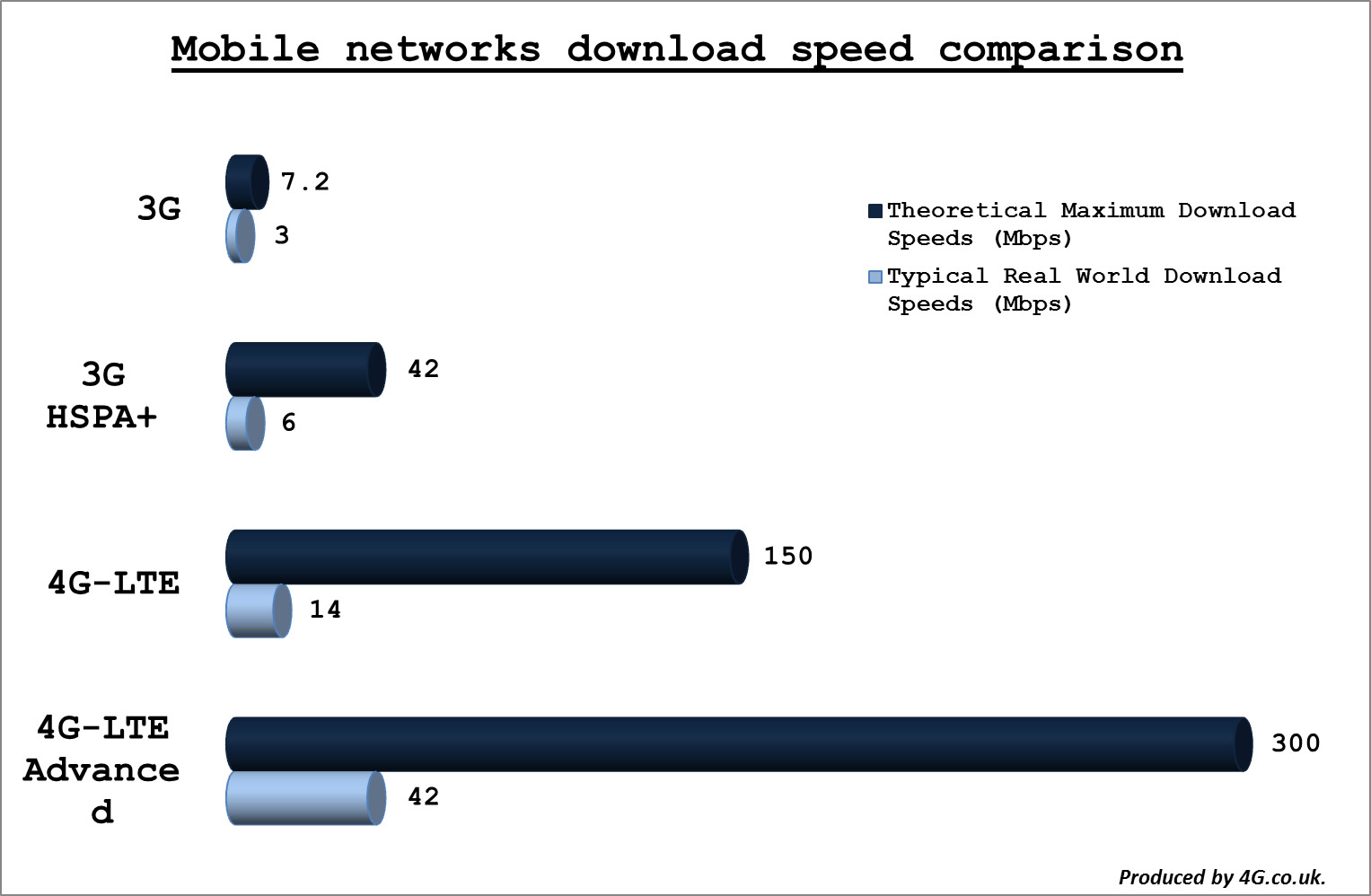
Having said that you’ll likely find that
the real world download speeds of 4G normally top out at around 15Mbps,
as other factors such as the device you’re using it on, your proximity
to a 4G mast and how many other people are on the network all
drastically affect the speeds.
Similarly you’re not likely to get
consistent LTE-A speeds of 300Mbps, but it’s still likely to deliver
consistent real world speeds of over 42Mbps and up to 90Mbps, making it
at least 3 times faster than standard 4G LTE speeds.
How does it work?
Essentially while standard data
connections use one antenna and one signal at any given time, 4G LTE-A
uses multiple signals and multiples antennas.
It uses MIMO (Multiple Input Multiple
Output) technology to combine multiple antennas on both the transmitter
(for example 4G masts) and the receiver (for example a smartphone). So a
2x2 MIMO configuration would mean there were two antennas on the
transmitter and two on the receiver and you don’t have to stop at two,
the more antennas theoretically the faster the potential speeds as the
data streams can travel more efficiently.
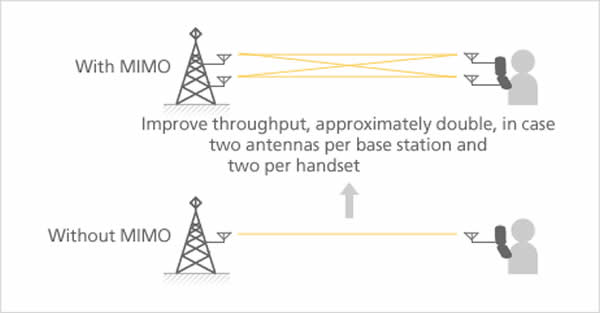
That technology is then combined with
‘carrier aggregation’, which allows a device, such as a smartphone, to
receive multiple different 4G signals at once and they don’t even have
to be on the same frequency, so you could receive an 1800MHz and an
800MHz signal at the same time for example, none of which is possible
with standard 4G.
Up to five different signals can be
combined at once and with each offering up to 20MHz of bandwidth they
can be combined to create a data pipe of up to 100MHz of bandwidth.
The upshot of all that is that it’s faster than standard 4G, a lot faster.
For those on the lookout for handsets
carrying such capabilities, here’s a quick guide showing 32 smartphones
with LTE-A connectivity also called (4.5G)
Note: The Mobile Phone/ Cell Phone/ devices listed below have at least Cat.6 LTE functionalities that have minimum speeds of 225Mbps. They are arranged in alphabetical order.








Note: The Mobile Phone/ Cell Phone/ devices listed below have at least Cat.6 LTE functionalities that have minimum speeds of 225Mbps. They are arranged in alphabetical order.
Apple

- iPhone 6S
- iPhone 6S Plus
- iPhone 7
- iPhone 7 Plus
- iPhone 8
- iPhone 8 Plus
- iPhone X
- iPhone XR
- iPhone XS
- iPhone XS Max
BlackBerry

- Passport
- PRIV
Huawei

- Ascend Mate 7
- Mate 8
- Mate S
- Honor 6
- Honor 6 Plus
- Nexus 6P
LG

- G Flex 2
- G4
- G5 and Onward G series Sets
- V10
Microsoft/Nokia

- Lumia 950
- Lumia 950XL
Samsung

- Galaxy Alpha Samsung
- Galaxy A5 Samsung
- Galaxy A8 Samsung
- Galaxy Note 4 to Onward all Note Series Samsung Sets
- Galaxy S6 to Onward all S Series Samsung Sets
Sony

- Xperia Z3
- Xperia Z5
- Xperia Z5 Compact
- Xperia Z5 Premium
Xiaomi

- Mi 5
Telenor becomes Pakistan First 4.5G Network
Yet another industry-first for Telenor Pakistan as it launches cutting-edge 4.5G technology in Karachi, Lahore, Rawalpindi and Islamabad showing unrelenting commitment to empower Pakistan through a high speed data network that enhances customer experience. Sigve Brekke, CEO, Telenor Group who is visiting Pakistan on a 4-day agenda inaugurated 4.5G by placing the first call over this advanced LTE network. Today, over 80% of Telenor Pakistan’s network supports 3G/4G services and the launch of 4.5G services is a milestone towards bringing the latest technology to Pakistan.Utilizing the advanced 4.5G feature of ‘Carrier Aggregation’, Telenor Pakistan is the first to aggregate its LTE 850 and LTE1800 networks as one to give excellent data service experience for supported handsets. This feature leverages the available frequency different bands, thus enhancing the customer experience.
Telenor Pakistan acquired license for the provision of Next Generation Mobile Services (NGMS) across Pakistan in 2014. This opened a whole new era of opportunities in mobile broad band services in the country which fueled exponential data growth in market. Later on in 2016, Telenor Pakistan acquired bandwidth in the 850MHz spectrum to bring 4G services. Maximizing efficiency on the existing spectrum, Telenor Pakistan has also refarmed its existing 1800 MHz band for LTE services.
“We envision a digital Pakistan where the fast evolving communication technology benefits all,” said Sigve Brekke, President & CEO of Telenor Group. “With Advanced LTE we continue to introduce new technology that furthers the digital revolution in Pakistan.”
“In a new milestone today, we have launched 4.5G that will be a bridge for future mobile data applications leading on to 5G,” said Irfan Wahab Khan, CEO Telenor Pakistan. “The technology will enable us to provide faster upload and download speeds while delivering superior user experience by ensuring immediate reaction time for applications and web services with the promise of uninterrupted data experience. 4.5G will also give us the readiness we need to drive the development of IoT and tech-based solutions for government, administration, health, agriculture and home management. Being the most innovative company, we proudly welcome Pakistanis to the future of mobile,” he added.
All of Telenor Pakistan’s current 4G subscribers with compatible handsets will be able to receive the faster speeds automatically. The 4.5G features have already been activated across Telenor sites in Karachi, Lahore, and Rawalpindi/Islamabad. This development certainly brings Pakistan closer to its digital inclusion goals.
Subscribe to:
Posts (Atom)
Google ordered to pay Australian politician over defamatory YouTube videos
Google ordered to pay Australian politician over defamatory YouTube videos SYDNEY: An Australian court on Monday ordered Google to pay a ...
-
What is the difference between BL - 5C vs BL - 5cA ? What is the difference between bl5c and bl5ca ? Different charging of BL - 5C and BL...
-
What is 4G LTE Advanced? The various networks are still scrabbling to expand their 4G LTE coverage but already we're seeing 4G LTE-...
-
Following questions are covered in this article. How to format Nokia E Series Phones? How to Format Nokia N Series Phones? How to F...
